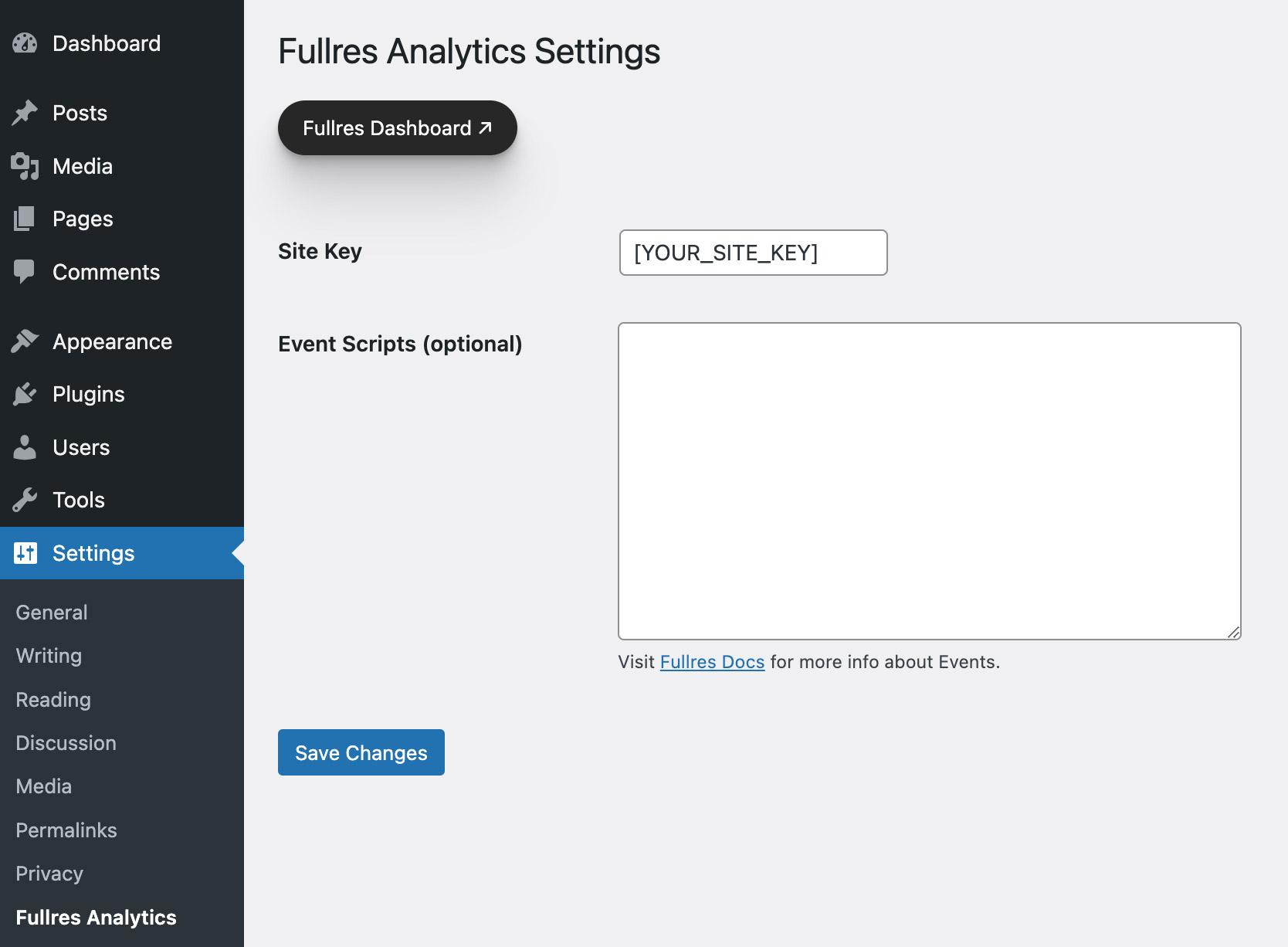The Fullres WordPress Plugin
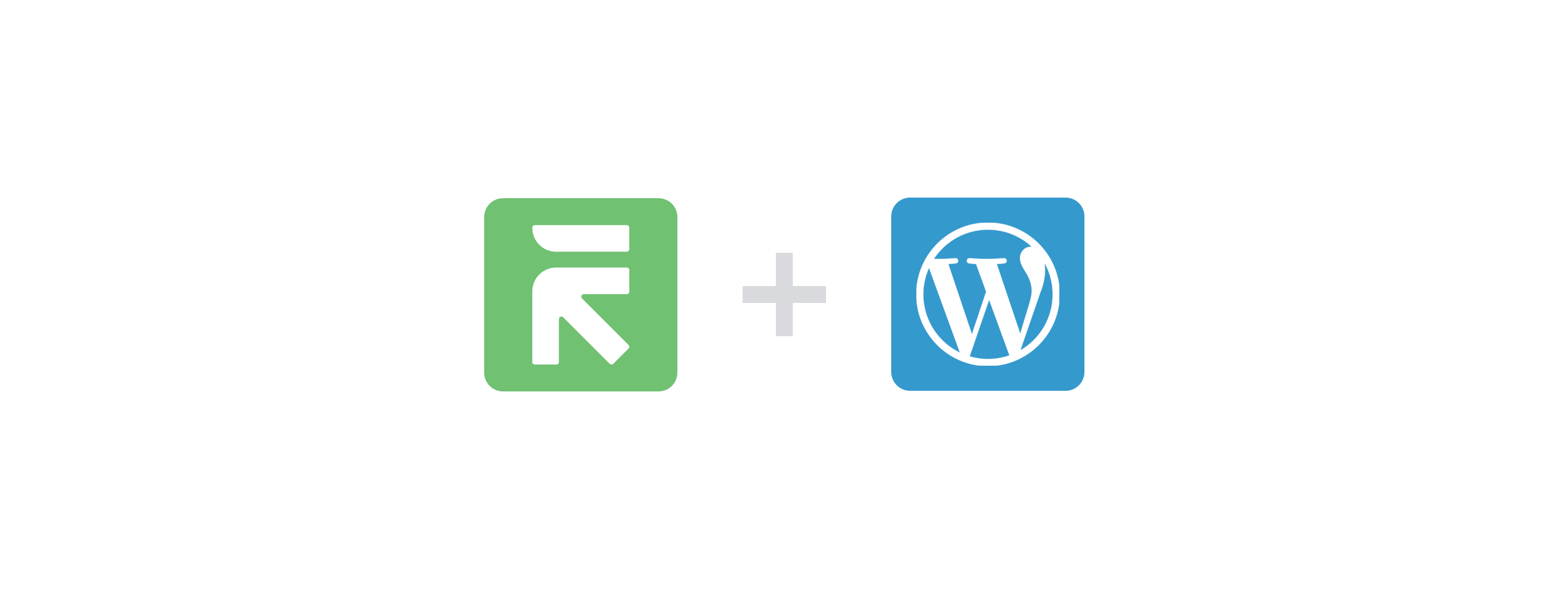
For WordPress users, we've made it even easier to get started with Fullres. Head over to the Documentation page to grab the latest WordPress Plugin download, then follow these instructions:
- After downloading the WordPress plugin, log into your WordPress Admin dashboard.
- Navigate to the Plugins section, then click Add New Plugin.
- Click the Upload Plugin button to reveal an upload field.
- Choose the Fullres plugin
.zipthat you downloaded in the first step and upload it, then click Install Now. - On the next page, click the Activate Plugin button.
- Next, hover over the Settings option in the left sidebar of your WordPress dashboard and look for the new Fullres Analytics sub-link.
- Within the Fullres Analytics settings page, paste your unique site key into the first field.
NOTE: This key is obtained in the unique site tracking code. You only need the unique key part of the code, not the entire snippet. - (optional) You can also create custom Events for tracking interactions like button clicks or form submissions using the optional field.
- Lastly, hit Save Changes and your site will now begin tracking data.
We'll be adding even more capabiltities straight from your WP dashboard soon!